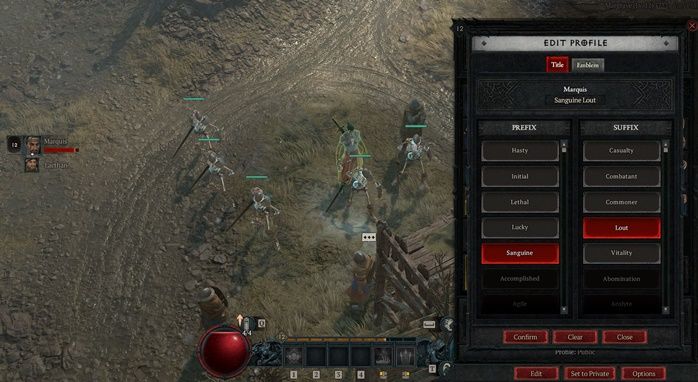Diablo 4 can be played single player, but much of the fun comes from exploring Sanctuary with a friend or few. Many players have a team already due to playing in Diablo 3, but you can also always join up with folks you run across online. It’s possible to get a first impression on another player based on their equipment as well as their social card.
Although there are limited options, creating a Title and setting an Emblem can give others an idea of what kind of player you are. Just note that no matter what, and how far you progress in the game, you’ll never be able to enter in a fully custom Title. As in, you can’t write in your own words and will only be able to select from options Blizzard provides players.
How to Change Title in Diablo 4
The Title in Diablo 4 is displayed alongside your name. This means that any other players will be able to see it. Titles can be changed by first selecting a character and starting a game. No matter what area you’re in or questline you’re currently on, just press “I” on the keyboard or “Start” on your gamepad to get to this menu.
This pulls up the inventory and details for your current character. Under the character name you’ll see your title - if you have one already specified. If not, it’ll just say “No Title selected”. Click the Profile button underneath this text. The character menu switches to another screen with three areas at the bottom: Emblem, Title, and Clan.
At this point, since we want to change the Title, click on Edit. The Edit Profile screen appears with the Title tab selected. If you have a title currently, it’ll be displayed here as well. There are two columns of options to choose from to create a new Title. The Prefix column is the word that comes first and the Suffix column is the word that will appear second. So, for example, if Prefix is “Sanguine” and Suffix is “Lout” your title will be “Sanguine Lout”.
Once you’ve scrolled through all the Prefix and Suffix options and selected one from each column, click the Confirm button to save the selection. Don’t like what you’ve selected after all? Then click the Clear or Close button instead. Clear will remove the current selection and let you start fresh, whereas Cancel leaves the Edit Profile menu entirely without saving.
Note that you don’t have access to all the Prefix and Suffix options to start with. You’ll gain more words to use for the Title throughout playing Diablo 4. So at the very start, the only option is the amusing “Initial Casualty”. Don’t worry, there are much better words you’ll be able to use to set as a Title as you progress. The game will tell you every time you unlock a new Title so be sure to check back frequently.
How to Change Emblem in Diablo 4
The Emblem in Diablo 4 is a graphic displayed on your social card. So when players check the card out, they’ll see that bit of customization if you choose to use it. By default, the Emblem is preselected to your character class. Emblems can be changed in a similar way to the Titles. So first get into the inventory menu.
Then you’ll proceed through the same next steps as with changing a Title. Select the Profile button, then click Edit. At this point, since we want to change the Emblem, click on the Emblem tab at the top of the window. On this tab, you’ll see a preview of the character’s social card. Use them to give your card a little flair.